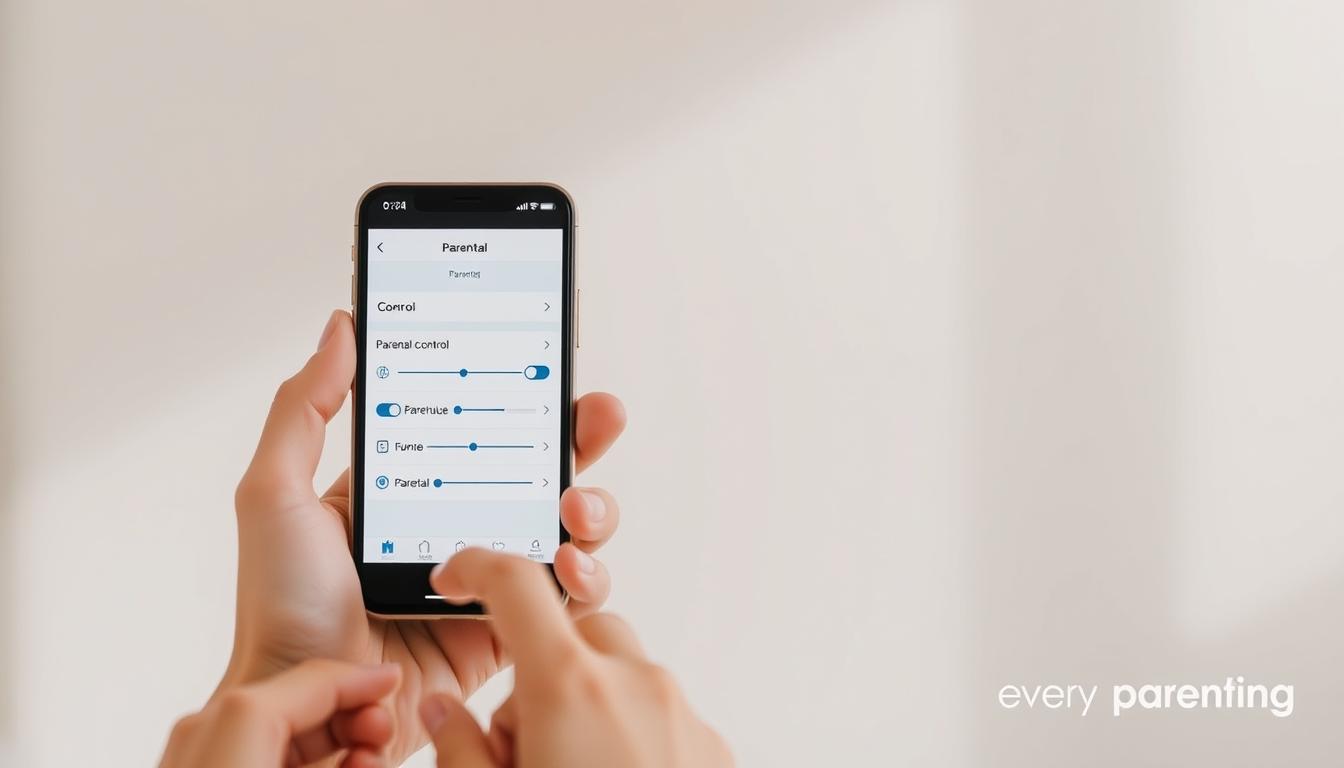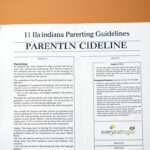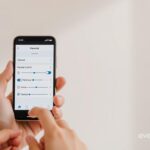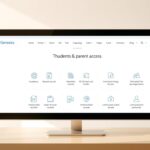Ensuring a safe gaming environment for children is a top priority for many parents. With the rise of online games, parental controls have become essential tools to manage access and monitor activity. However, issues like a non-functional PIN can disrupt these efforts, leaving parents frustrated and concerned.
Epic Games provides robust parental control features directly through their platform. These settings allow parents to manage their child’s account, restrict in-game purchases, and set playtime limits. A 6-digit PIN is required to access these options, ensuring only authorized users can make changes1.
If the PIN isn’t working, it can prevent parents from adjusting settings or accessing critical features. This guide will walk you through simple steps to troubleshoot and resolve the issue, helping you regain control over your child’s gaming experience.
Key Takeaways
- Parental controls are essential for managing a child’s gaming activity.
- A 6-digit PIN is required to access and modify settings.
- Epic Games integrates these controls directly into their platform.
- Issues with the PIN can restrict access to important features.
- This guide provides step-by-step solutions to fix the problem.
Understanding Fortnite Parental Controls
Managing a child’s gaming experience requires tools that balance fun and safety. Parental controls on platforms like Epic Games provide parents with the ability to oversee and regulate their child’s activity. These features are designed to create a secure environment while allowing children to enjoy their favorite games.
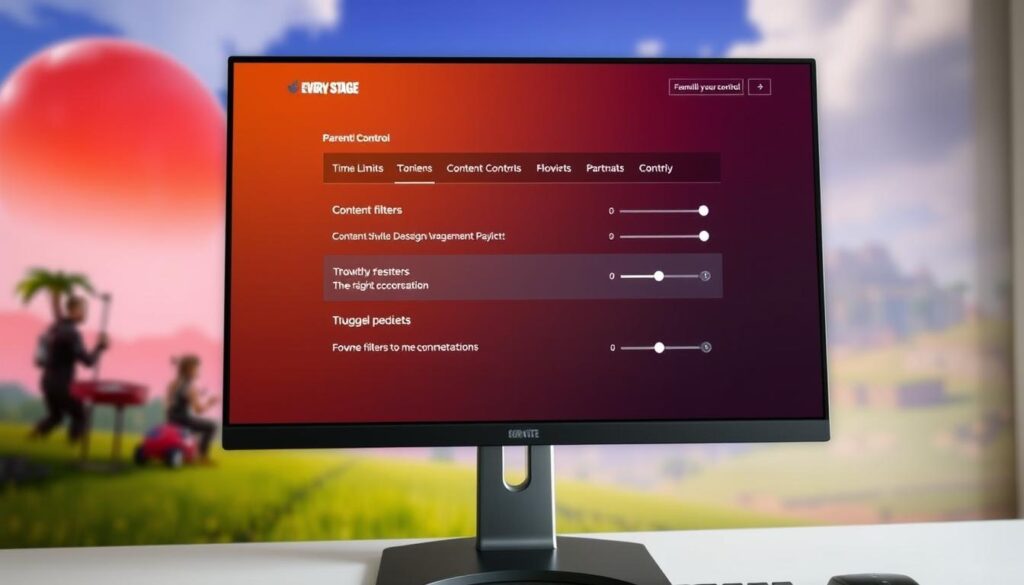
Overview of In-Game Settings and Features
Within the game, parents can access a variety of settings to customize their child’s experience. These include language filters, which replace inappropriate words with symbols, and chat restrictions to limit communication to approved friends2. Additionally, purchase limitations can be enabled, requiring a 6-digit PIN for any transactions on the Epic Games Store2.
Parents can also manage friend requests by setting permissions to « Friends Only » or « Nobody, » ensuring their child interacts only with trusted individuals2. These features are easily accessible through the main menu, making it simple to adjust settings as needed.
Benefits of Managing Account and Communication Options
One of the key advantages of these controls is the ability to monitor and restrict screen time. Parents can set specific time limits and receive weekly usage reports to help manage their child’s playtime3. This ensures a balanced approach to gaming, promoting healthy habits.
Advanced settings also allow parents to hide account names from non-squad members and filter mature language during matches2. These measures provide an additional layer of security, ensuring a safer gaming environment for younger players.
| Feature | Benefit |
|---|---|
| Language Filters | Replaces inappropriate words with symbols |
| Chat Restrictions | Limits communication to approved friends |
| Purchase Limitations | Requires a 6-digit PIN for transactions |
| Time Management | Allows setting of specific playtime limits |
By utilizing these tools, parents can ensure their child enjoys a safe and controlled gaming experience. The integration of these features directly into the platform makes it easy to manage and adjust settings as needed.
Troubleshooting fortnite parent pin not working
Resolving issues with parental controls can ensure a smoother gaming experience for families. When the PIN fails to work, it can block access to critical settings. This section provides a detailed guide to troubleshoot and fix the problem effectively.
Resetting Your Fortnite PIN: Step-by-Step Guidance
If you’re unable to access the parental control settings, resetting the PIN is the first step. Here’s how to do it:
- Navigate to the main menu and select the parental controls option.
- Choose the “Reset PIN” feature and follow the on-screen instructions.
- Enter your registered email to receive a reset link4.
- Create a new 6-digit PIN and save the changes.
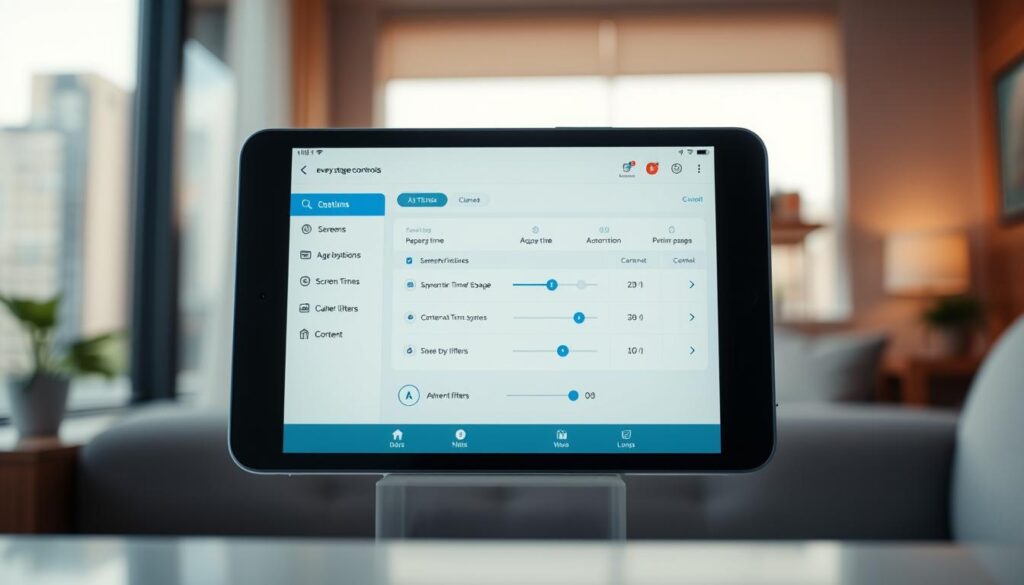
Common Errors and How to Solve Them
Users often encounter errors when attempting to reset their PIN. Here are some common issues and solutions:
- Blocked after six attempts: Entering the wrong PIN six times within 30 minutes results in a 30-minute block. Use the generated Enquiry Number to reset the PIN4.
- Lost Enquiry Number: Contact Epic Games support with your account details to retrieve the number4.
- Console integration issues: Ensure your console is linked to the correct account and follow the reset steps4.
Reviewing Epic Games Store and Console Integration
The integration of parental controls across devices ensures consistent settings. Here’s how it works:
| Platform | Feature |
|---|---|
| Epic Games Store | Requires a 6-digit PIN for transactions and settings changes5. |
| Nintendo Switch | Links to the Parental Controls app for easy management4. |
| Other Consoles | Follow device-specific steps to access and reset the PIN4. |
For more detailed guidance on managing parental controls, visit our terms and conditions page. By following these steps, you can regain control over your child’s gaming experience and ensure a safe environment.
Integrating Console and App-Based Parental Controls
Streamlining gaming safety across devices ensures consistent protection for young players. By combining console and app-based parental controls, parents can manage settings seamlessly. This approach is especially effective for devices like the Nintendo Switch, which offers a dedicated app for enhanced control6.
Nintendo Switch: Using the Parental Controls App
The Nintendo Switch Parental Controls app simplifies managing gaming limits. Parents can set daily playtime, restrict access to certain games, and monitor activity directly from their smart devices. The app also allows for quick PIN resets if needed6.
To reset the PIN, navigate to the orange parental controls icon on the console. After entering the incorrect PIN multiple times, use the generated Enquiry Number to complete the reset process6.
Managing PIN Settings on Different Devices
Each device has unique steps for managing parental controls. For example, on the Nintendo Switch, the app provides a centralized hub for adjustments. On other consoles, settings are accessed through the device’s main menu6.
Parents can unlink the app if necessary, ensuring flexibility in managing their child’s account. This process involves accessing the settings menu and following the on-screen instructions6.
Understanding Console-Specific Security Steps
Different consoles require tailored approaches to security. The Nintendo Switch app offers a user-friendly interface, while other devices may rely on built-in settings. Parents should familiarize themselves with these steps to ensure effective management6.
For further assistance, contact support to resolve any issues with parental controls. By integrating these tools, parents can create a safer gaming environment for their children.
Conclusion
Maintaining effective parental controls is crucial for creating a safe gaming environment. By following the step-by-step guides provided, you can easily troubleshoot and reset your PIN settings. Both Epic Games and Nintendo Switch offer robust tools to manage your child’s account and screen time7.
Carefully follow the instructions when resetting or managing your PIN. This ensures you regain access to essential features without delays. Weekly playtime reports and communication restrictions further enhance safety8.
If issues persist, revisit the detailed guides for additional support. These steps are designed to help you confidently manage your child’s gaming experience. For more insights, explore our parental controls guide.
Source Links
- https://www.internetmatters.org/parental-controls/gaming-consoles/fortnite-battle-royale-parental-controls/ – Fortnite parental controls
- https://www.internetmatters.org/parental-controls/gaming-consoles/epic-games-store-parental-controls-guide/ – Epic Games Store parental controls guide
- https://kidslox.com/guide-to/fortnite-parental-controls-a-parents-guide/ – Fortnite parental controls, a parents guide | Kidslox
- https://www.nintendo.com/en-gb/Support/Nintendo-Switch/Forgot-Parental-Controls-PIN-on-Nintendo-Switch-1406404.html?srsltid=AfmBOoq78JBr0rg6zgrvZSW37p0YQzZkzL6s6JJHqyFjrZsnbWwUiXYA – Forgot Parental Controls PIN on Nintendo Switch
- https://www.safes.so/blogs/epic-games-parental-controls/ – Epic Games Parental Controls: A Comprehensive Guide for Parents
- https://www.protectyoungeyes.com/apps/is-fortnite-safe-for-kids – Fortnite: The Complete Parent Guide – Protect Young Eyes
- https://www.tenorshare.com/unlock-iphone/how-to-turn-off-parental-controls-on-fortnite.html – How to Turn Off Parental Controls on Fortnite Easily
- https://famisafe.wondershare.com/parental-control-tips/fortnite-parental-controls.html – Guide to Set Fortnite Parental Controls